I spent some time back home with my parents a few weeks ago and as has been the case every time I go home lately, a good portion of the time was spent helping them figure out computer related stuff. My parents are both older but I’m super proud of them for trying to stay on top of the world of technology. They’ve come a long way from the days of my Father hand-writing his research papers for college so my mother could re-type them on a non-electric typewriter. So the fact that they’re now asking me to help them download photo-editing software, starting to work with google apps and so on is a HUGE step for them. Of course, with their attempts to learn come many patient or not-so-patient repetitions of how to do this, that or the other thing. As my mother always says, “I need someone to show me, tell me, show me again, write it down, let me try and then show me yet again to be able to do something with this “beast” (her name for the computer).” So when I stumbled across Graspr.com I was pretty excited. Here finally, might be a solution to my mom’s learning and my patience dilemma!
So what is Graspr.com? It is a website that houses instructional videos on just about any topic imaginable. There are videos on computers and technology, marketing, quilting, cooking, car repair, music and even relationships to name a few! There is also a section for educational how-to videos, some of these are language lessons or math lessons and some are science demonstrations like this one which shows how to create your own twister.
How could these be used in a classroom setting?
For any content class, check out their educational videos here
If you’re trying to learn a language there a quite a few videos about different aspects of language learning: How to order food in French, How to say goodbye in Italian and so on.
Also, if you’re teaching language, there are many different examples of How-to’s for you to have your students watch and comment on, or recreate themselves.
If you’re a business major, there’s a set of videos on different aspects of advertising/marketing using social networks.
If you want to learn how to do something less academically inclined, there are even videos about how to make drinks or special meals for your next house-party or gathering.
There are many many different options here, and although I didn’t find exactly the type of video that would be needed to answer my mom’s question, I might just have to make one of my own. Once I do I’ll upload it to Graspr so she and others like her could learn that way too. Have fun exploring!
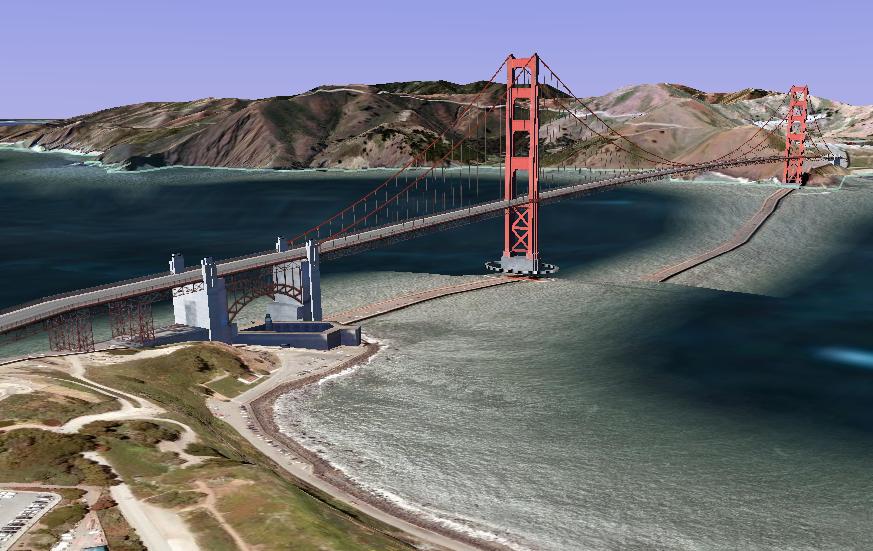
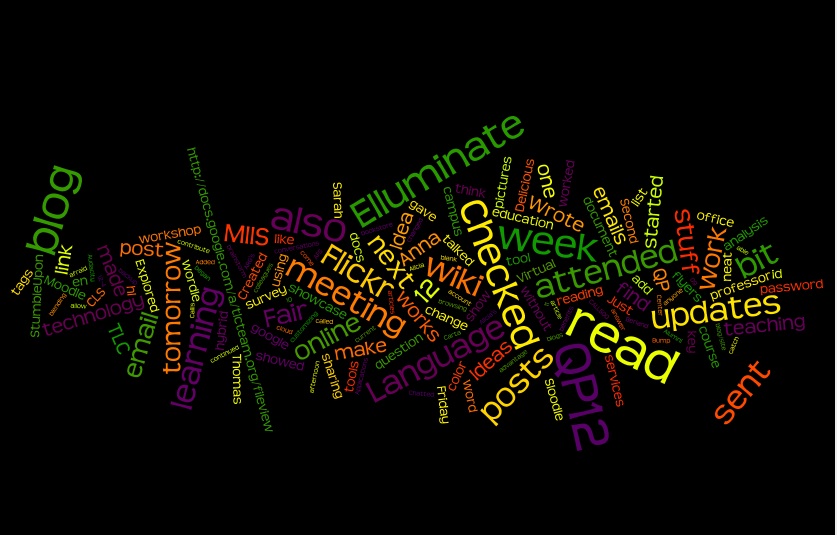
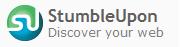
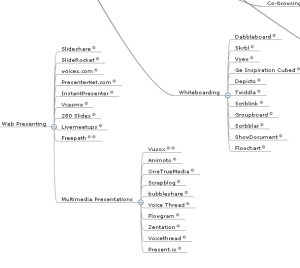
 Bumptop is a new and fun way to interact with your desktop. As they makers of Bumptop are quick to point out your desktop is boring (even if you have an
Bumptop is a new and fun way to interact with your desktop. As they makers of Bumptop are quick to point out your desktop is boring (even if you have an